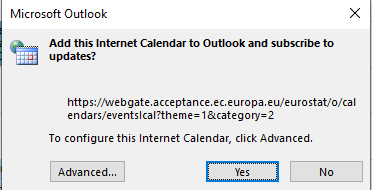Subscribe to iCalendar format - how does this work?
Eurostat's release calendar is also available as an internet calendar in .ics format.
This allows you to easily include our release calendar in the most popular calendar applications, like Outlook, Google calendar, etc. You can include the whole calendar or just a selection for a specific statistical theme or release category.
When is the internet calendar updated?
It is updated every time when Eurostat updates the release calendar. Updates will automatically be included in your own calendar.
What information does the internet calendar provide?
The internet calendar provides the same information as the online release calendar. It also provides a direct link pointing to the relevant week in the online release calendar.
Where can I find the internet calendar?
Please use the button below to copy the information from the release calendar into your calendar application:
Once you have filtered by statistical theme and release category, please press the button to copy the URL, together with the relevant parameters. You will then need to add this to your calendar client, following the steps below for Outlook or something similar for other calendar clients. If you do not apply any filters, all release dates in the calendar will be added. It might then take slightly longer to add this to your calendar.
How to subscribe to the internet calendar from your own calendar?
Simply add the link to the internet calendar of your calendar application.
For example, see below a description of the steps to follow to subscribe from Outlook 365:
- Go to your calendar
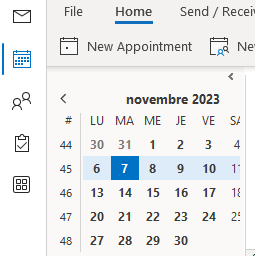
- On the 'Home' tab, click on 'Add' or 'Open calendar'

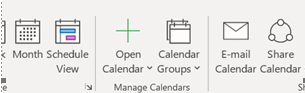
- Select the option 'From Internet…'
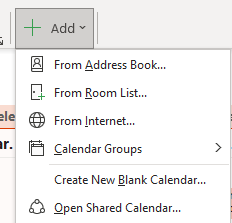
- Paste the link of the internet calendar into the field and click 'OK'
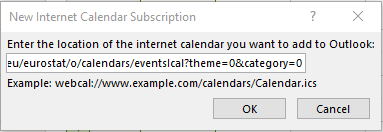
- Click 'Yes' in the last dialog box